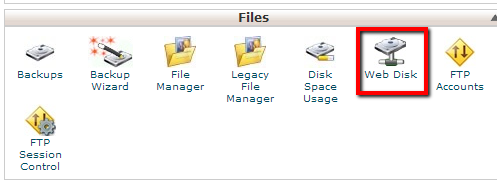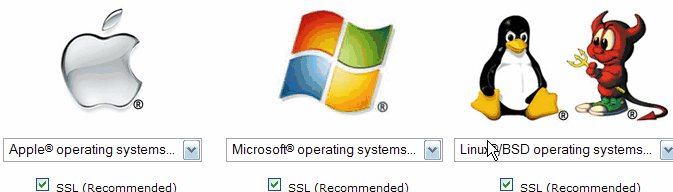29. How to use webdisk in control panel
1. Log in to your control panel, scroll down to the Files section and click on the ‘Webdisk’ icon.
2. Web Disk allows you to easily drag and drop files from your computer to your hosting account, just as if it were part of your home computer. You can also navigate through the files in your hosting account, just as you do the files on your local computer. Enter the username and password in the column and then click ‘Create’
3. The new Web Disk account is listed here
4. Click on the ‘Access Web Disk’ button. Choose the operating system you will use to view Web Disk, in this case, we will choose Windows XP.
5. Click this link here, to save a Web Disk Shortcut to your desktop.