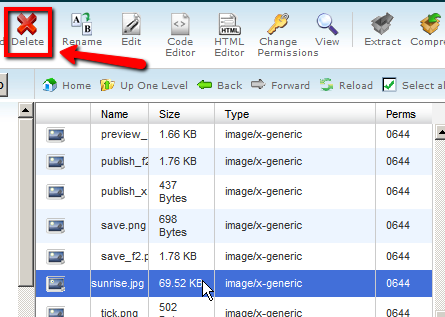File Manager manage all the files associated with your account.
Here is the steps on how to use File manager :
1. Scroll down to the Files section. Click the File Manager icon.
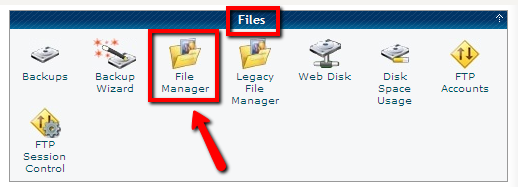
2. Open the ‘web root’. This is where the public available website is stored. Also click the ‘show hidden files’, sometimes we might want to edit a hidden file, so it is convenience to always have them showing. Click ‘Go’ once you are done.
3. File manager will open a new window or tab depending on your browser.
4. Take a look at the ‘Image’ directory.
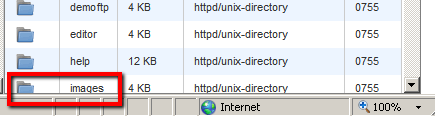
5. To upload an image, click on the upload icon,
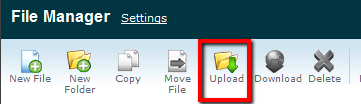
6. Click on the ‘Browse’ button

7. Here is an ‘image’ for example to upload.
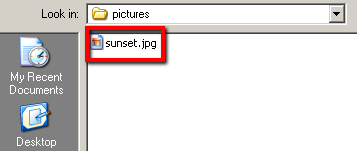
8. Click on go back to confirm that the image is uploaded.
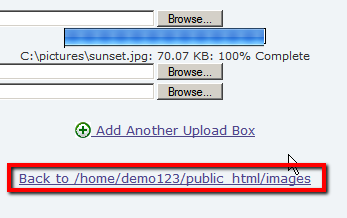
9. The ‘image’ file will be displayed.

10. To delete a file, click on the selected file that you want to delete, and click on the ‘delete’ icon above all the files, click the ‘delete file(s)’ button and you are done!